grepの使い方いくつか
みなさん、grep使っていますか。本記事では、windows環境におけるgrepの使い方について説明します。
(といいつつも、自分がよく使うコマンドの備忘ですが…)
macやlinuxでも共通するコマンドを載せているつもりです。
目次
grepとは
グレップと読みます。正規表現のルールに従って、ファイルの中身を検索する便利コマンドです。
wikipediaによると、
概要[編集]
grep の名の由来は、ラインエディタedのコマンド g/re/p であり、その意味するところは「ファイル全体から/正規表現に一致する行を/表示する」[1]である。
のようです。g/re/pとは知りませんでした。
インストール
windowsで使う場合は、幾つか方法があります。
- Gow を使う
- Grep for Windows を使う
私は、Gowを使いました。GowはWindows上でリナックスコマンドを実行できるようにするソフトウェアです。
Cygwin等の導入なくLinuxコマンドが使えますし、コマンドプロンプト上で簡単に利用できるので、私のようなにわかにはピッタリです。
インストールは、毎度おなじみChcolateyで行いました。
|
1 |
cinst -y gow |
macやlinuxですと最初からインストールされていますね。
使い方
幾つか、パターンを身につけていけば後は調べながらやればいいと思います。
ヘルプを見る
|
1 |
grep --help |
結果はこちら。
|
1 2 3 4 5 6 7 8 9 10 11 12 13 14 15 16 17 18 19 20 21 22 23 24 25 26 27 28 29 30 31 32 33 34 35 36 37 38 39 40 41 42 43 44 45 46 47 48 49 50 51 52 53 54 55 56 57 58 59 60 61 62 63 64 65 66 67 68 69 70 71 72 73 |
Usage: grep [OPTION]... PATTERN [FILE]... Search for PATTERN in each FILE or standard input. PATTERN is, by default, a basic regular expression (BRE). Example: grep -i 'hello world' menu.h main.c Regexp selection and interpretation: -E, --extended-regexp PATTERN is an extended regular expression (ERE) -F, --fixed-strings PATTERN is a set of newline-separated fixed strings -G, --basic-regexp PATTERN is a basic regular expression (BRE) -P, --perl-regexp PATTERN is a Perl regular expression -e, --regexp=PATTERN use PATTERN for matching -f, --file=FILE obtain PATTERN from FILE -i, --ignore-case ignore case distinctions -w, --word-regexp force PATTERN to match only whole words -x, --line-regexp force PATTERN to match only whole lines -z, --null-data a data line ends in 0 byte, not newline Miscellaneous: -s, --no-messages suppress error messages -v, --invert-match select non-matching lines -V, --version print version information and exit --help display this help and exit --mmap use memory-mapped input if possible Output control: -m, --max-count=NUM stop after NUM matches -b, --byte-offset print the byte offset with output lines -n, --line-number print line number with output lines --line-buffered flush output on every line -H, --with-filename print the filename for each match -h, --no-filename suppress the prefixing filename on output --label=LABEL print LABEL as filename for standard input -o, --only-matching show only the part of a line matching PATTERN -q, --quiet, --silent suppress all normal output --binary-files=TYPE assume that binary files are TYPE; TYPE is `binary', `text', or `without-match' -a, --text equivalent to --binary-files=text -I equivalent to --binary-files=without-match -d, --directories=ACTION how to handle directories; ACTION is `read', `recurse', or `skip' -D, --devices=ACTION how to handle devices, FIFOs and sockets; ACTION is `read' or `skip' -R, -r, --recursive equivalent to --directories=recurse --include=FILE_PATTERN search only files that match FILE_PATTERN --exclude=FILE_PATTERN skip files and directories matching FILE_PATTERN --exclude-from=FILE skip files matching any file pattern from FILE --exclude-dir=PATTERN directories that match PATTERN will be skipped. -L, --files-without-match print only names of FILEs containing no match -l, --files-with-matches print only names of FILEs containing matches -c, --count print only a count of matching lines per FILE -T, --initial-tab make tabs line up (if needed) -Z, --null print 0 byte after FILE name Context control: -B, --before-context=NUM print NUM lines of leading context -A, --after-context=NUM print NUM lines of trailing context -C, --context=NUM print NUM lines of output context -NUM same as --context=NUM --color[=WHEN], --colour[=WHEN] use markers to highlight the matching strings; WHEN is `always', `never', or `auto' -U, --binary do not strip CR characters at EOL (MSDOS) -u, --unix-byte-offsets report offsets as if CRs were not there (MSDOS) `egrep' means `grep -E'. `fgrep' means `grep -F'. Direct invocation as either `egrep' or `fgrep' is deprecated. With no FILE, or when FILE is -, read standard input. If less than two FILEs are given, assume -h. Exit status is 0 if any line was selected, 1 otherwise; if any error occurs and -q was not given, the exit status is 2. Report bugs to: bug-grep@gnu.org GNU Grep home page: <http://www.gnu.org/software/grep/> General help using GNU software: <http://www.gnu.org/gethelp/> |
macやlinuxなら下記のコマンドでもOKですね。
|
1 |
man grep |
※man = manual の略
特定の拡張子から、LANGキーワードがあるファイルを抽出する
WordPressをインストールした際に、使ったコマンドです。LANGとか書かれているphpファイルを探しました。
|
1 |
grep “LANG” *.php |
カレント以下で、search_textを含んだものを検索
カレントディレクトリ以下の *.java から hogehogeという文字を検索する場合は、下記のように検索します。(だれかが、ログにhogehogeという文字列を残しておいたんです…)。
rは再帰的に、.はカレントディレクトリという意味ですね。
|
1 |
grep -r --include='*.java' 'hogehoge' . |
検索しつつ行番号を出す
-n か –line-number をオプションに加えるだけです。
|
1 |
grep -r -n --include='*.java' 'hogehoge' . |
バイナリもテキストファイルとしてgrepする
-n か –line-number をオプションに加えるだけです。
|
1 |
grep -r -n --include='*.java' 'hogehoge' . |
動作しているプロセスを抜き出す
grep単体で使うことも多いですが、パイプ(リダイレクト)をすることも多々あります。
例:特定のプロセスが生きているかどうか確認したり、特定の名前のログファイルが存在するか、など
|
1 2 3 4 |
# httpd(apache)関連のプロセスのみ抜き出す。 ps aux | grep httpd # binaryファイルも無理やりテキスト形式でよみとりつつ、KEY.*12345という正規表現にマッチするファイルを表示する grep -ar KEY.*12345 |
まとめ
IT・Webエンジニアのコンピュータ操作のほとんどは、テキスト操作がメインです。僕はまだまだコマンドを調べながら、というレベルですが周りの人はホント爆速でターミナルからエディタへ、エディタからターミナルへファイルを行き来しています。そんな操作を行えるようになるための一歩目がgrepコマンドだと思います。構造を理解したら、OSSをDLしてみてソースコードを調べるのにgrepを使ってみるのも良い練習になるかもしれません。(IDE等でもできますが、あえて)。
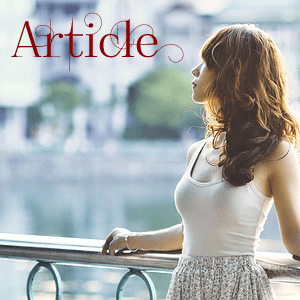





この記事へのコメントはこちら